Available for an ArcGIS organization licensed with the Indoors extension.
You can optionally create a 3D scene to use in the Indoor Viewer app by converting the indoor layers used in the 2D map to multipatches in ArcGIS Pro. By setting the relative elevation of the units and details, and then converting the facility polygon to a textured facade, you can create a 3D indoor scene for exploration and navigation using Viewer.
Note:
- The app only supports 3D mode if an accompanying web map has already been published. For this reason, the stand-alone tables do not need to be published with the web scene.
- The contents of the info panel in 3D mode are dependent on the configuration of the 2D web map. Layer names in the 3D scene must match a corresponding 2D layer in the web map, unless stated otherwise, and the 2D layer must have pop-ups configured for information to be displayed in the info panel when clicking a feature in the 3D scene.
Required attributes
If you created an indoor dataset using the Create Indoor Dataset tool, you must create additional attribute fields and populate them with values in the Facilities, Units, and Details feature classes before converting them to multipatches.
Note:
If you are using an Indoors geodatabase, created using the Create Indoors Database tool, the following attributes already exist and you do not need to create them.
- Open the ArcGIS Pro project that contains your indoor dataset.
- In the Catalog pane, right-click the Details feature class and choose Design > Fields.
The Fields view appears.
- Click the New Field button on the Fields tab or click the last row in the view that says Click here to add a new field.
Your pointer is positioned in the Field Name column.
- Configure the new attribute as follows:
- Field Name—ELEVATION_RELATIVE
- Alias—Relative Elevation
- Data Type—Double
- Allow NULL—Checked
- Calculate the relative elevation for features in the layer.
- Right-click the feature class in the Contents pane and click Attribute Table.
- Right-click the Relative Elevation field and click Calculate Geometry.
- For the Geometry Attributes parameter, set Relative Elevation as the Field and Minimum z-coordinate as the Property.
- Choose the appropriate coordinate system.
- Click OK.
The Relative Elevation field is populated with the relative elevation of each feature in the layer.
- Create, configure, and populate an ELEVATION_RELATIVE field in the same way for the Units and Facilities feature classes.
- Add another field to the Facilities feature class and configure it as follows:
- Field Name—LEVELS_ABOVE_GROUND
- Alias—Levels Above Ground
- Data Type—Long
- Allow NULL—Checked
This field is only required for the Facilities feature class.
- Populate the Levels Above Ground field with the number of levels above ground for each feature in the Facilities layer.
You can now prepare a 3D scene for use in Viewer.
Create a 3D scene
Complete these steps before preparing units for 3D:
- Start ArcGIS Pro and open the project that contains the 2D map you prepared for use in Viewer.
- On the Insert tab, click the New Map drop-down arrow, and click New Global Scene.
- Copy all the layers, with the exception of the stand-alone tables, from your completed 2D indoor map and paste them into the scene you just created.
Note:
Layers that are copied retain their properties, but you will need to configure the properties of any new layers that are added. For example, if you add a floor-aware layer, which is available at ArcGIS Pro 2.8, then you will need to configure the floor-aware properties in the scene.
- Create a feature dataset named Indoors_3D in your Indoors database. It should have the same spatial reference as the existing Indoors feature dataset.
- In the Contents pane of the scene, turn off the Elevation Surfaces layer by unchecking the check box for the WorldElevation3D/Terrain3D layer.
Prepare units for 3D
To prepare units for 3D, complete the following steps:
- Right-click the Units layer and click Properties.
The Layer Properties dialog box appears.
- On the Elevation tab, set the Features are parameter to At an absolute height.
- Set the feature elevation to use the A field option and choose ELEVATION_RELATIVE.
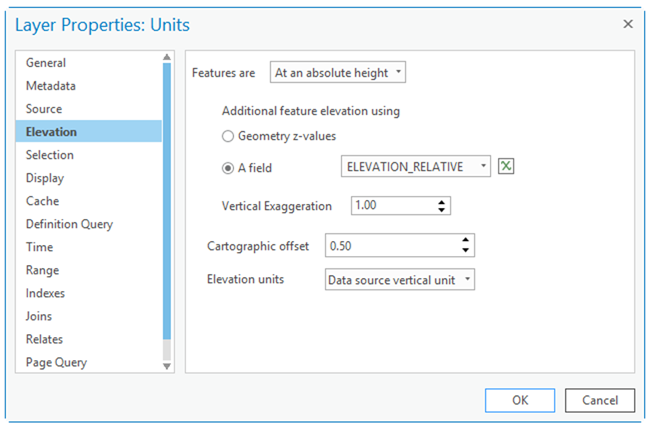
- Set the Cartographic offset parameter as 0.5 meters.
- On the Definition Query tab, set a definition query to Not Include the value(s) and specify any stairway or elevator unit USE_TYPE attributes.
- Click OK.
- Run the Layer 3D To Feature Class tool:
- For the Input Feature Layer parameter, use the Units layer.
- For the Output Feature Layer parameter, name it Units3D and place it in the Indoors_3D feature dataset.
The name of the units layer in your web scene must be either Units3D or Units. The output feature class for this step can have a different name, but the scene layer for units must have a valid name.
- Remove the Units layer from the scene.
Note:
Leave only the new Units3D layer.
- Enable pop-ups for the Units3D layer.
The configured pop-ups should include all available attributes.
Prepare details for 3D
To prepare details for 3D, complete the following steps:
- Right-click the Details layer and click Properties.
The Layer Properties dialog box appears.
- On the Elevation tab, set the Features are parameter to At an absolute height.
- Set the feature elevation to use the A field option and choose ELEVATION_RELATIVE.
- Set the Cartographic offset parameter as 0.5 meters.
- On the Definition Query tab, set a definition query to Includes the value(s) and select any features that you want to be visible as extruded features in the scene.
These typically include walls, doors, windows, and columns.
Note:
Elevators, stairs, and annotation features should not be included.
- Set the extrusion on the Details layer to 1 meter.
- On the Appearance tab, in the Extrusion group, choose the Min Height option
 for the Feature Extrusion Type parameter.
for the Feature Extrusion Type parameter. - Click the Extrusion Expression button
 .
.The Expression Builder dialog box appears.
- Type 1 in the Expression text box, and click OK.
- Set the Unit parameter to Meters.
- On the Appearance tab, in the Extrusion group, choose the Min Height option
- Run the Layer 3D To Feature Class tool:
- For the Input Feature Layer parameter, use the Details layer.
- For the Output Feature Layer parameter, name it Details3D and place it in the Indoors_3D feature dataset.
- Remove the Details line layer from the scene.
Note:
Leave only the new Details3D layer.
Separate details
To separate details, complete the following steps:
- Create a copy of the Details3D layer in the scene and rename each layer with the following names:
- Details Walls
- Details Doors
- On the Definition Query tab for both Details layers, set a definition query to Not Include the value(s) and specify any stairway or elevator unit with USE_TYPE attributes.
- On the Definition Query tab for the Details Walls layer, set a definition query to Includes the value(s) and specify any lines with USE_TYPE attributes that represent a (nonglass) wall or column.
- On the Definition Query tab for the Details Doors layer, set the definition query to Includes the value(s) and specify any lines with USE_TYPE attributes that represent doors, windows, or glass walls.
These details are made partially transparent to indicate they can be seen through or traveled through.
- On the Appearance tab, in the Effects group, set the Transparency slider to 70% for the Details Doors layer.
Convert a polygon to a 3D facade
To convert a facility polygon to a 3D textured facade, complete the following steps:
- Right-click the Facilities layer and click Properties.
The Layer Properties dialog box appears.
- On the Elevation tab, set the feature elevation to use the A field option and choose ELEVATION_RELATIVE.
- Set the Cartographic offset parameter as 0.5 meters.
- Click the symbol for the Facilities layer in the Contents pane to open the Symbology pane.
Choose Format Polygon Symbol if necessary.
- Click the Properties tab.
- Click the Layers button
 and choose Procedural fill.
and choose Procedural fill.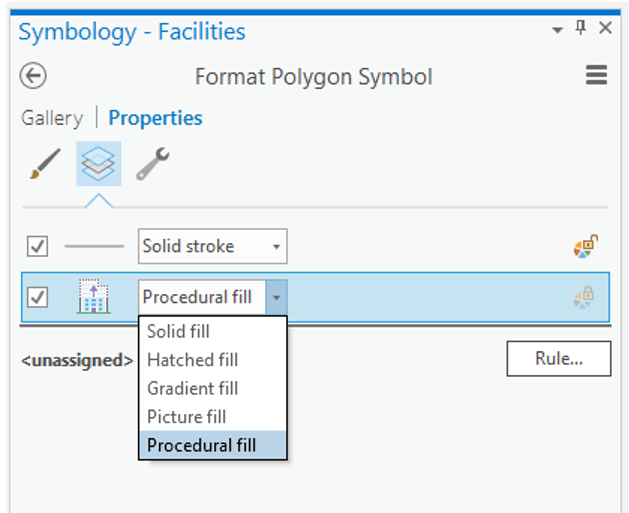
- Click Rule to assign a procedural rule package (*.rpk) and choose the Indoors_TexturedFacade.rpk file in the Symbology folder that is included in the Indoors product data download.
Note:
You can use your own rule package or textured multipatch building models for a more customized look and feel. The provided sample rule uses the facility height and number of levels attributes to create a simple 3D textured facade, split by floor.
The procedural fill parameters appear. Hover over each parameter for information on how the value will change the look of your finished building facade.
- In the Attributes section in the Format Polygon Symbol pane, the HEIGHT_RELATIVE and LEVELS_ABOVE_GROUND attributes are read directly from the Facilities polygon, as indicated by the blue database connection symbols:
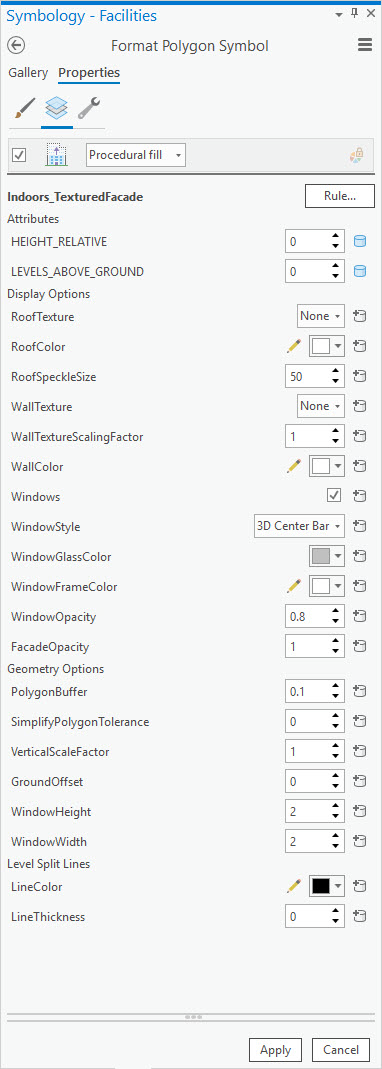
- The Display Options section allows you to customize your roof, wall, and window styles and textures.
- Click Apply after each procedural fill parameter change to see the result in the scene.
- In the Geometry Options section, use the options to simplify the polygon, buffer it slightly, or alter the window size.
- Click Apply to create the final 3D textured facade model.
- Run the Layer 3D To Feature Class tool:
- For the Input Feature Layer parameter, use the Facilities layer.
- For the Output Feature Layer parameter, name it Facilities3D and place it in the Indoors_3D feature dataset.
The Facilities3D multipatch layer is added to the scene.
- Rename the Facilities3D layer to Facilities Textured.
The name of the facilities layer in your web scene must be either Facilities or Facilities Textured.
- Remove the Facilities polygon layer from the scene.
- Enable pop-ups for the Facilities Textured layer.
The configured pop-ups should include all available attributes.
Enable edge rendering (optional)
Indoors units and walls can sometimes appear washed out when viewed in ArcGIS Pro or as published scene layers. To enhance the edges and contrast of multipatch features, you can choose to enable edge rendering.
- For the Details and Units layers, expand the layers if necessary in the Contents pane and click the white symbol to open the Format Mesh Symbol pane.
- Click the Gallery tab and choose White (use textures) with Edges.
You can now share your scene to your ArcGIS organization for use in the Viewer app.